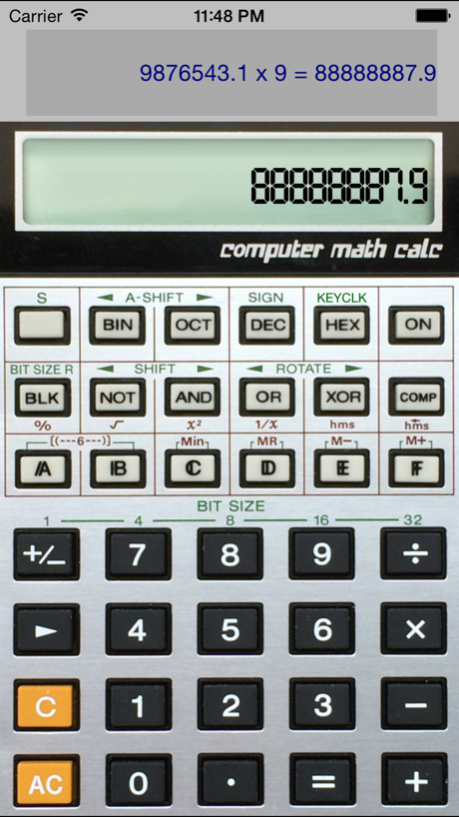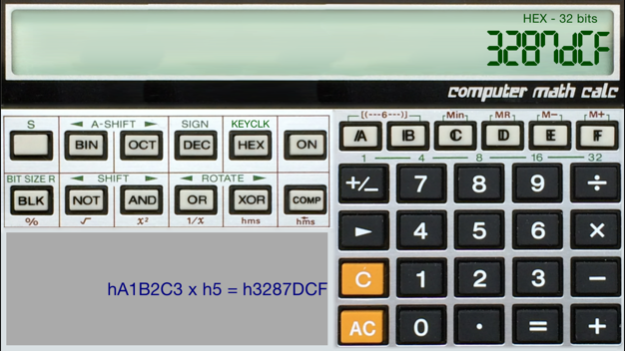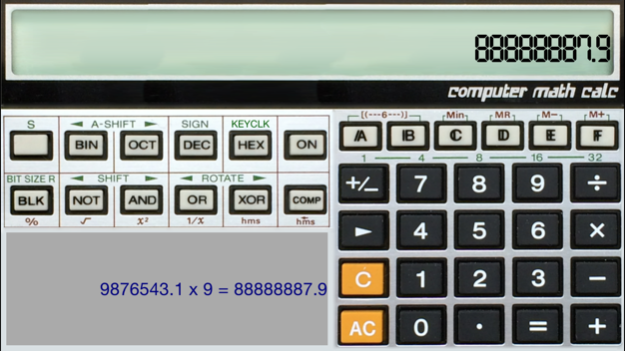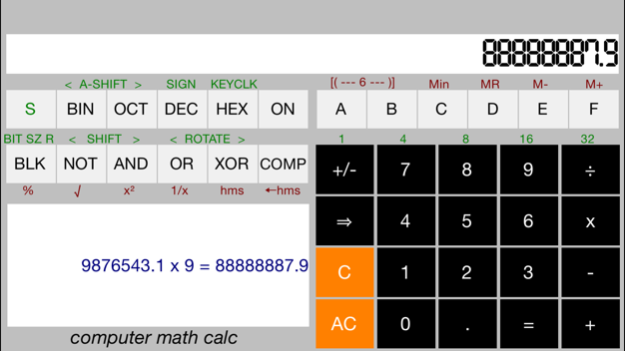CMCalc 1.2
Continue to app
Free Version
Publisher Description
Replica of the Casio CM-100 Computer Math Calc that performs simple decimal arithmetic as well as binary logic and arithmetic in binary, octal, decimal, and hexadecimal.
The CMCalc application is a replica of the Casio CM-100 Computer Math Calc solar powered calculator that was sold in the mid 1980’s. It performs simple decimal arithmetic and basic binary conversions (decimal - binary - octal - hexadecimal) and binary logic functions. While it is a standard infix calculator, it supports operator grouping with parentheses. For hexadecimal calculations, the input keys include A through F.
CMCalc application performs all the same functions as the calculator, and has the same look as the original. There are a couple features that were not conceivable in the 1980’s on a calculator … such as the ability to copy and paste the results or the entered function, and a landscape mode. The face of the calculator can be viewed in two modes including a traditional application style, and a photo replica of the original calculator face. For iPhones and iPods with 4 inch or larger screens, a landscape mode is also supported.
Jan 29, 2023
Version 1.2
In version 1.2, when viewing the image of the original calculator, the clickable areas for all buttons have been expanded to enhance usability.
About CMCalc
CMCalc is a free app for iOS published in the System Maintenance list of apps, part of System Utilities.
The company that develops CMCalc is William David. The latest version released by its developer is 1.2.
To install CMCalc on your iOS device, just click the green Continue To App button above to start the installation process. The app is listed on our website since 2023-01-29 and was downloaded 3 times. We have already checked if the download link is safe, however for your own protection we recommend that you scan the downloaded app with your antivirus. Your antivirus may detect the CMCalc as malware if the download link is broken.
How to install CMCalc on your iOS device:
- Click on the Continue To App button on our website. This will redirect you to the App Store.
- Once the CMCalc is shown in the iTunes listing of your iOS device, you can start its download and installation. Tap on the GET button to the right of the app to start downloading it.
- If you are not logged-in the iOS appstore app, you'll be prompted for your your Apple ID and/or password.
- After CMCalc is downloaded, you'll see an INSTALL button to the right. Tap on it to start the actual installation of the iOS app.
- Once installation is finished you can tap on the OPEN button to start it. Its icon will also be added to your device home screen.